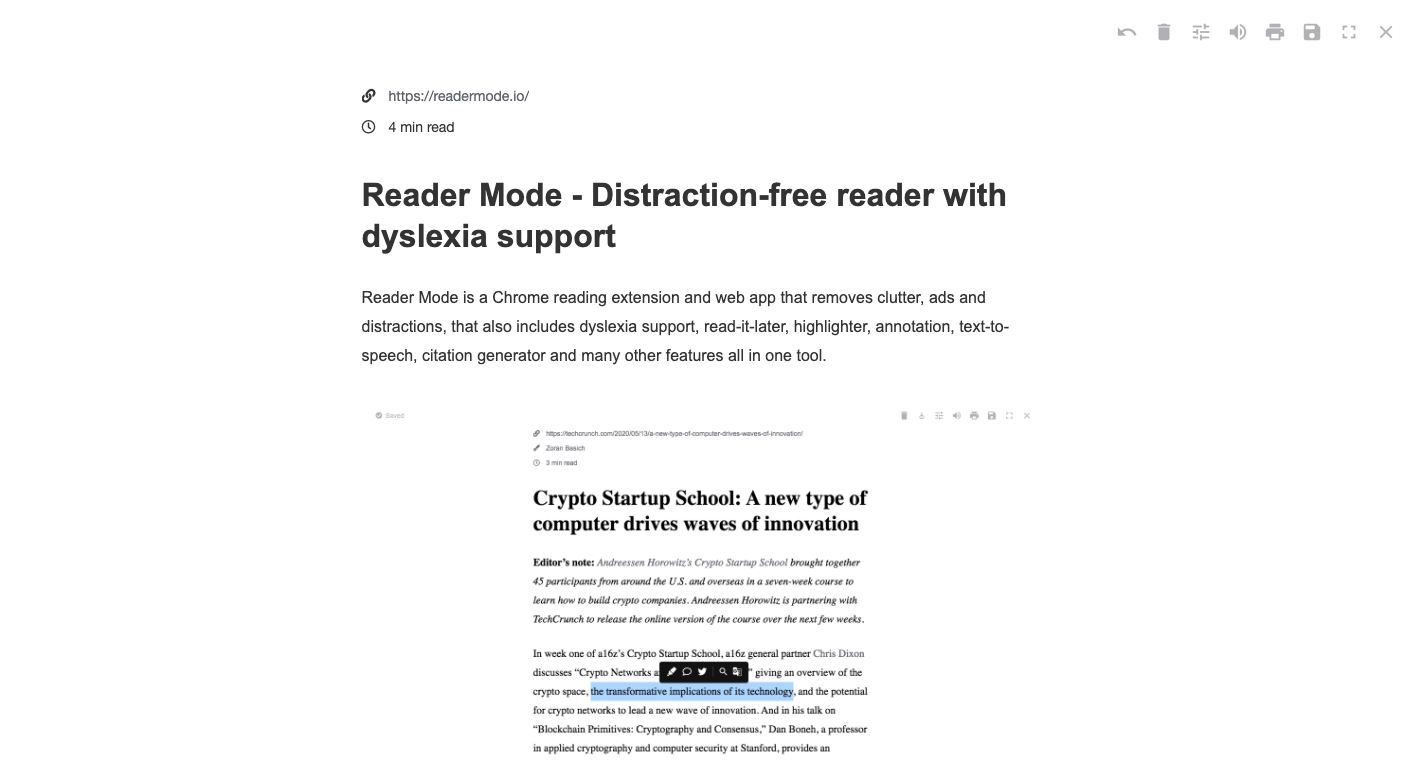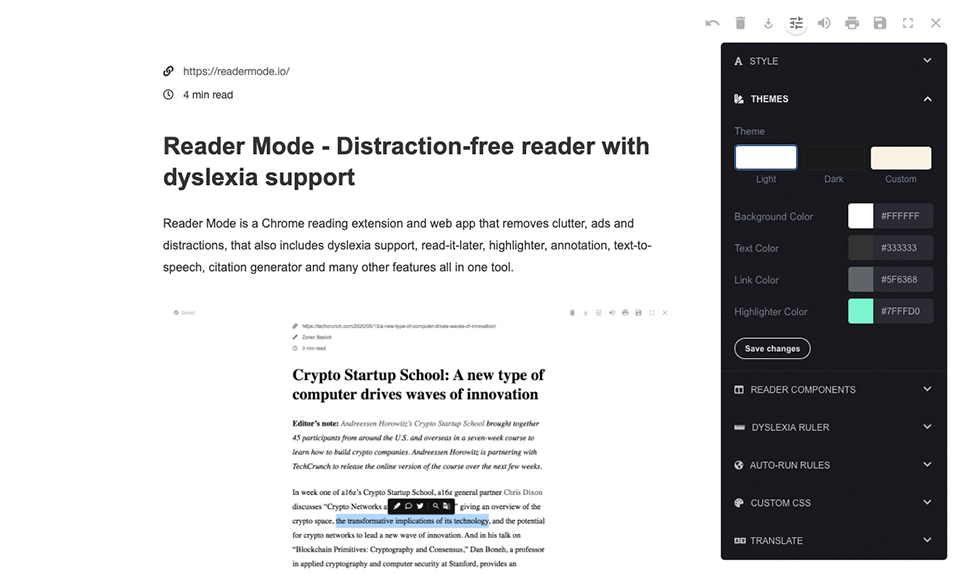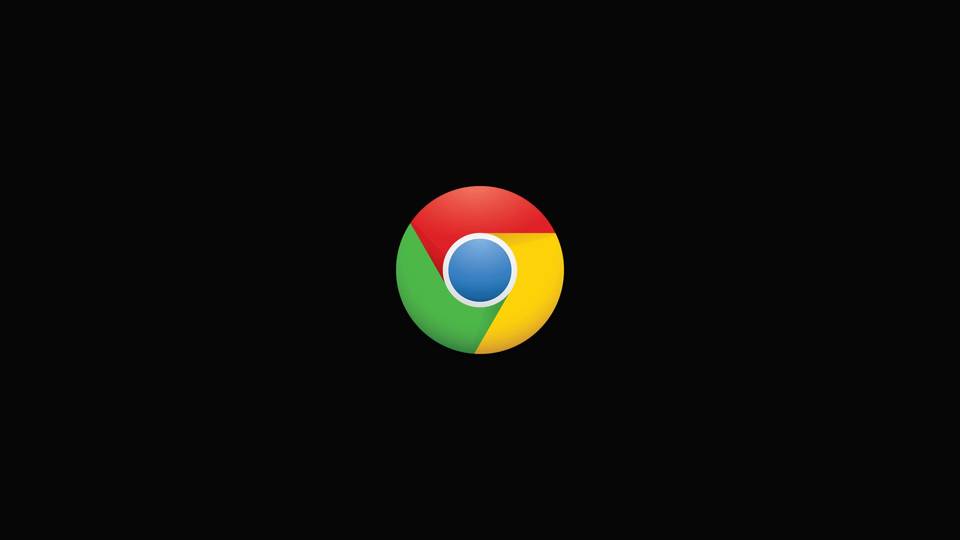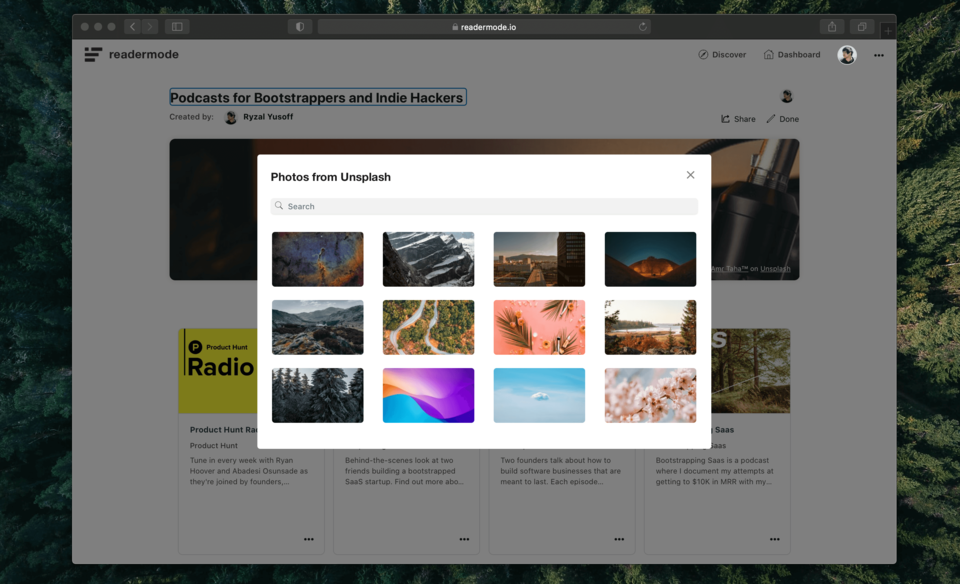How to Enable Reader Mode in Google Chrome on Desktop for any website
Install Reader Mode on Google Chrome
This guide will show you how you can enable Reader Mode in Google Chrome on Desktop for any website. Just follow the steps below:
Install Reader Mode
First of all you need to install the Reader Mode Chrome extension. Depending on which plan or version, you can get your Chrome Reader Mode extension from here:
- Reader Mode Free: http://bit.ly/readermode
- Reader Mode Pro: http://bit.ly/readermode-pro
- Reader Mode Premium: http://bit.ly/readermode-premium
Activate and Enable Reader Mode
After you have installed the Reader Mode extension that you want, you will see the Reader Mode icon on the top bar of your browser. Simply click the icon to activate Reader Mode.

That's it! You can now cuztomize and enjoy you clutter-free and ad-free reading experience on you Google Chrome browser 😊