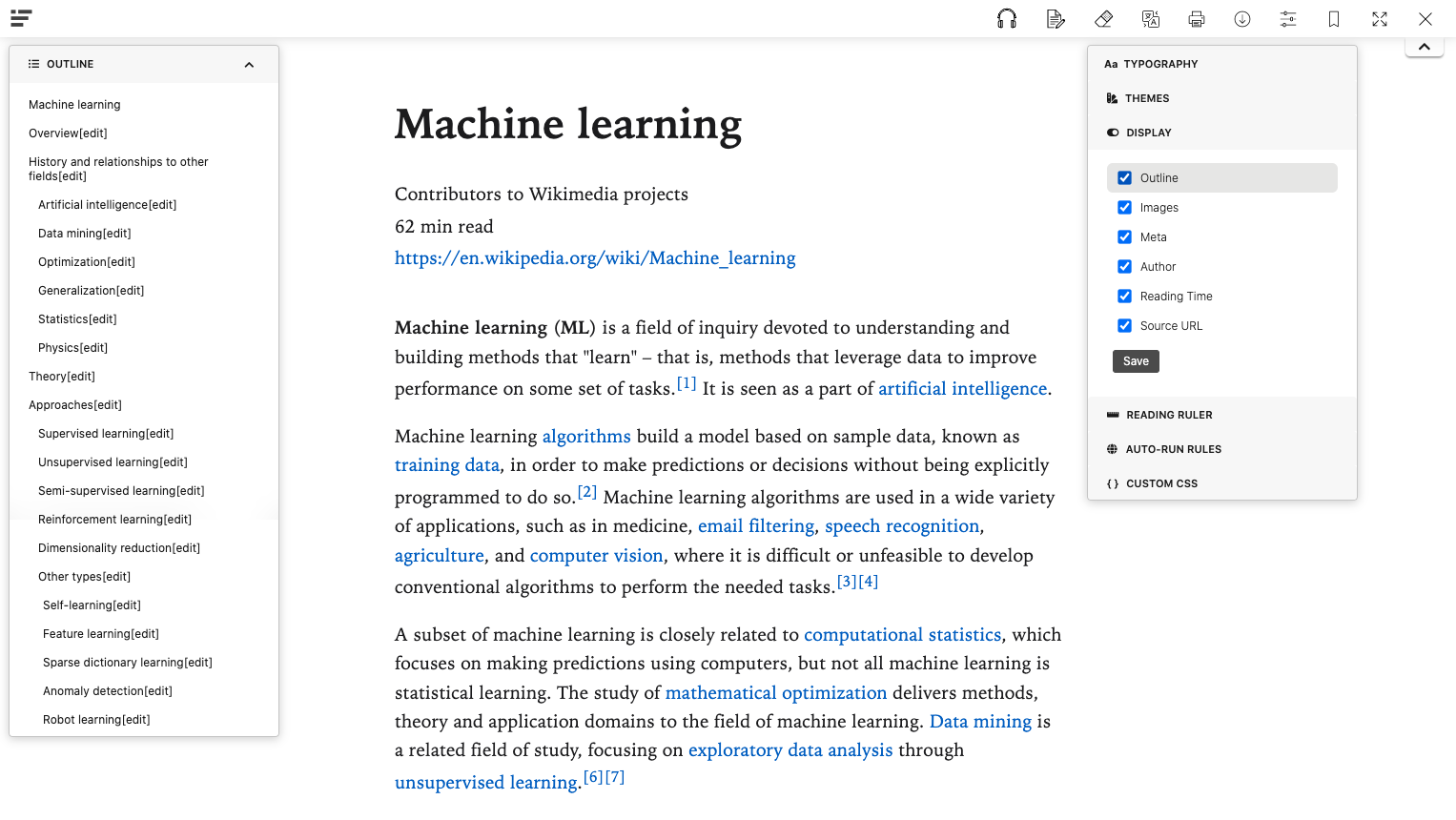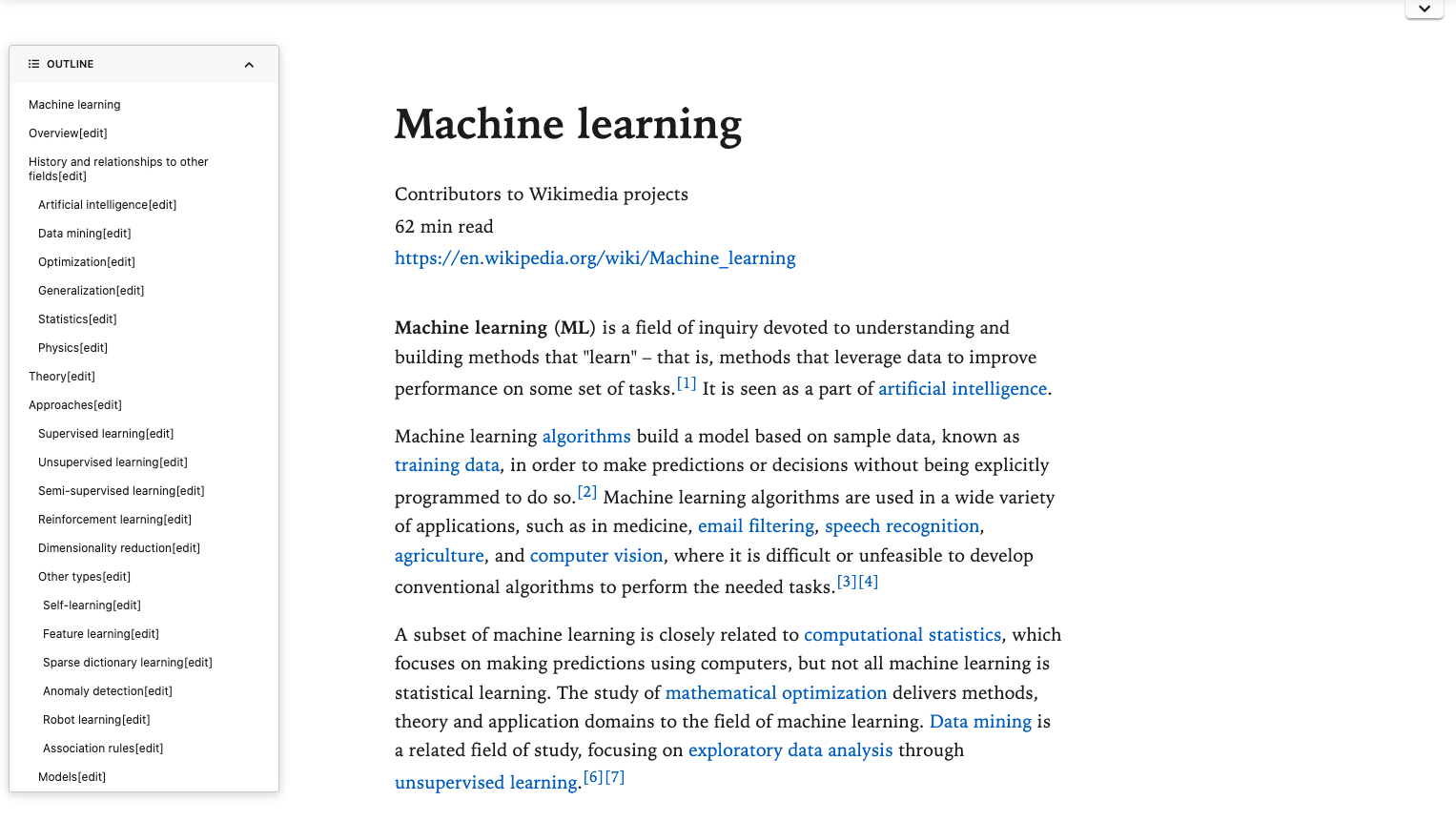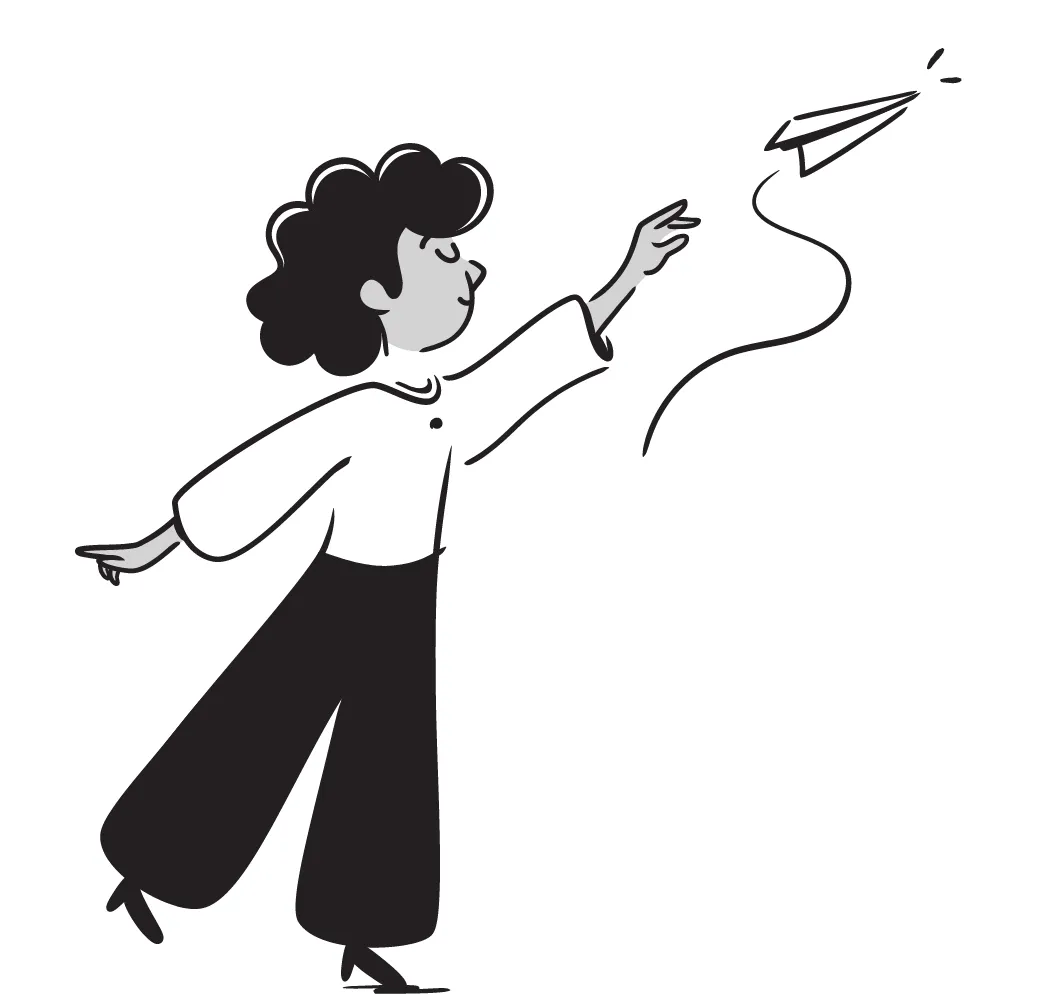The Page Outline feature parses the article's chapters and lists them in an interactive page outline, making it easy to jump to the section you're interested in. This is especially helpful for longer articles or research papers where you may not have time to read everything in one sitting.
If this feature is turned on, the outline will be displayed in a sidebar with clickable sections, allowing you to quickly navigate to the part of the article you want to read. As you scroll through the article, the outline updates to show you which section you're currently reading.
One of the most significant benefits of the Page Outline feature is that it helps you focus on the most important parts of the article. By breaking the content down into smaller, digestible chunks, you can quickly scan the outline to get a sense of the article's structure and decide which parts are most relevant to you.
This feature is especially useful for students and researchers who need to quickly find information in longer texts. Instead of having to read through the entire article, they can use the Page Outline to jump to the specific section they need, saving time and energy.
Another advantage of the Page Outline feature is that it allows for greater accessibility. For people with visual impairments, it can be challenging to read long articles or navigate through complex web pages. The Page Outline provides a clear and concise summary of the article's structure, making it easier for everyone to access the content.
In conclusion, the Page Outline feature for Reader Mode is a valuable tool for anyone who wants to read online without distractions. By parsing articles into chapters and creating an interactive outline, it makes it easier to focus on the content that matters most. Whether you're a student, researcher, or just a casual reader, this feature is a must-try for a better reading experience.
How to use Page Outline on Reader Mode
- Click on the "Settings" menu
- On the "Display" section, tick the Outline checkbox
- Click save