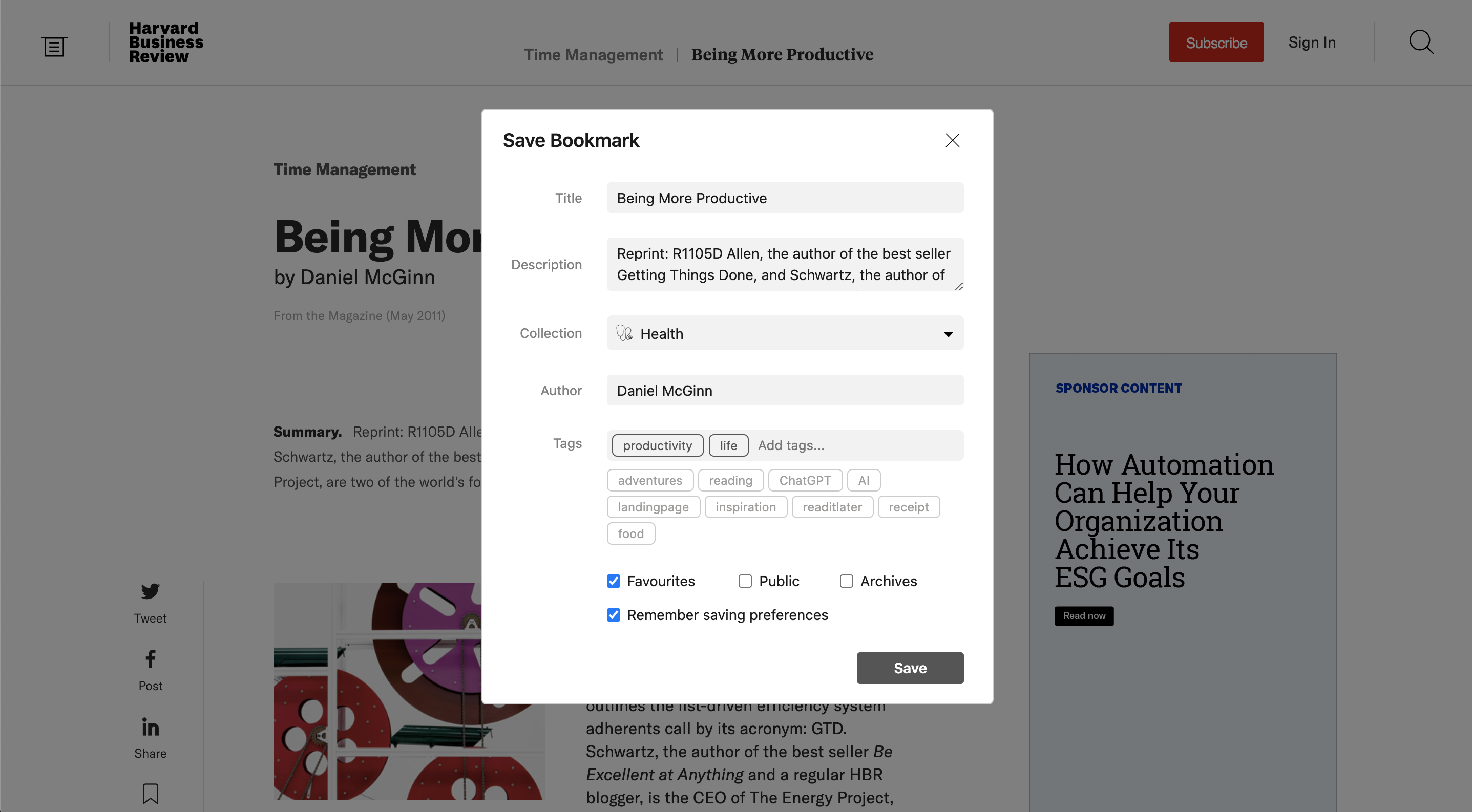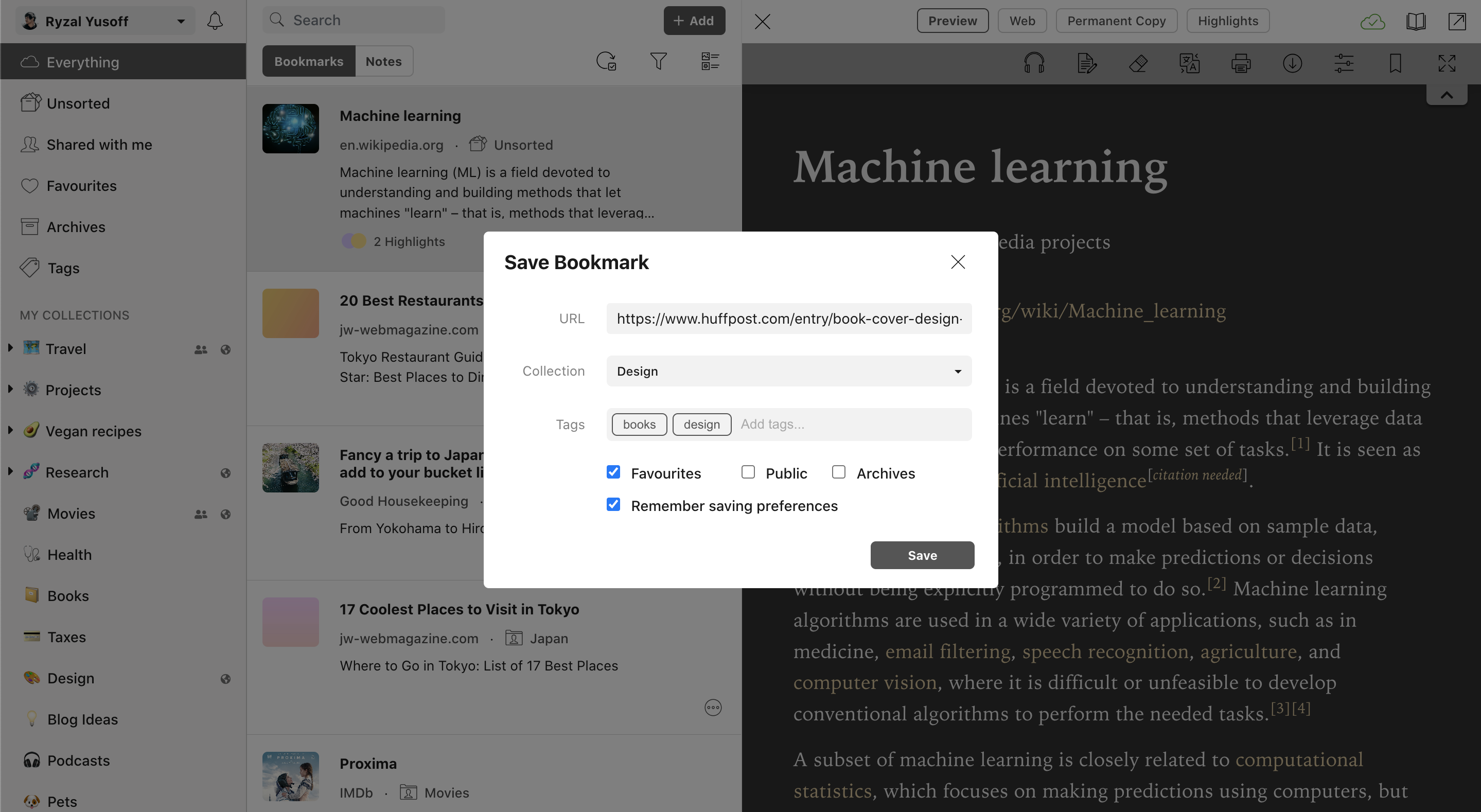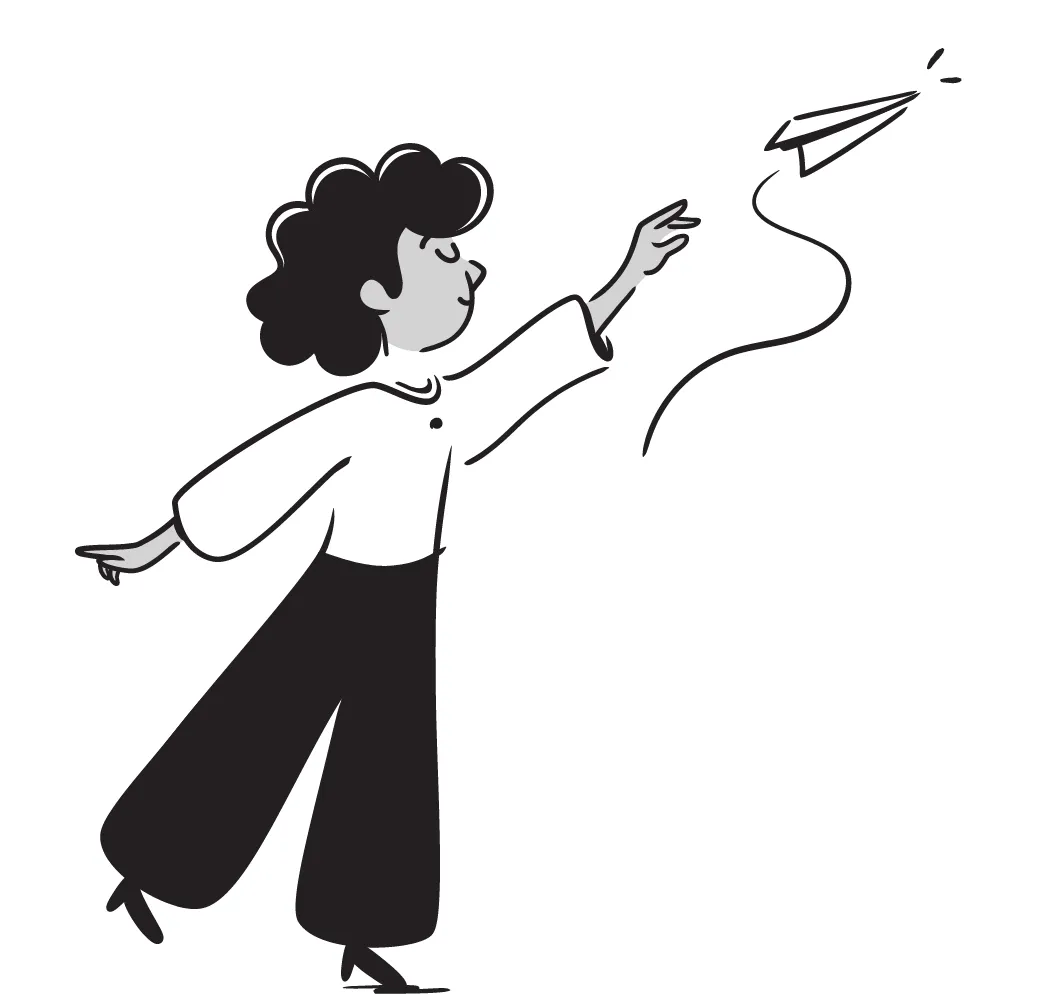Reader Mode simplifies the process of saving articles by providing two convenient methods. Users can either save articles directly from the app's dashboard or utilize the browser extension. This flexibility ensures that you can save articles regardless of your browsing habits. Whether you stumble upon an intriguing piece while browsing the web or come across a recommendation within the app, Reader Mode has got you covered.
Customizable Article Details
Once an article is saved, Reader Mode allows you to customize its details to suit your preferences. You have the option to modify the article's title, description, and author information. This feature is especially handy for those who like to curate their reading lists or organize content according to specific topics or authors. By personalizing these details, you can create a more cohesive and streamlined reading experience.
Effortless Organization
Reader Mode understands the importance of efficient organization, particularly when it comes to managing a growing collection of saved articles. With the ability to add relevant tags to each article, you can categorize and label your content, making it easier to locate specific pieces later on. Whether you want to organize articles by subject matter, source, or any other criteria, the tag feature provides a flexible and customizable organizational system.
Streamlined Accessibility
To further enhance accessibility and ease of use, Reader Mode allows you to set articles to different categories: Public, Favourites, or Archives. Public articles are visible to other users, enabling you to share valuable content with your peers. Favourites allow you to mark articles that resonate with you the most, making them readily accessible whenever you need a dose of inspiration or valuable information. Meanwhile, the Archives category allows you to safely store articles that you have finished reading or no longer wish to keep in your active reading list.
Remember Saving Preferences
Reader Mode also understands that users may have specific preferences when saving articles. To cater to these preferences, the app and browser extension offer a "Remember saving preferences" option. When enabled, this feature ensures that articles are saved according to your preferred settings by default. Whether you want articles to be saved with certain tags, set to a specific category, or with personalized details, Reader Mode will remember your preferences, saving you time and effort.
Conclusion
In the era of information overload, Reader Mode's "Save Articles" feature proves to be a game-changer for avid readers. By offering seamless article saving, customizable details, effortless organization, streamlined accessibility, and the option to remember saving preferences, Reader Mode empowers users to create a curated reading experience that aligns with their unique interests and needs. So why not give Reader Mode a try and take control of your reading journey? Your newfound ability to save, organize, and personalize articles will undoubtedly make your reading sessions more enjoyable, efficient, and fruitful.